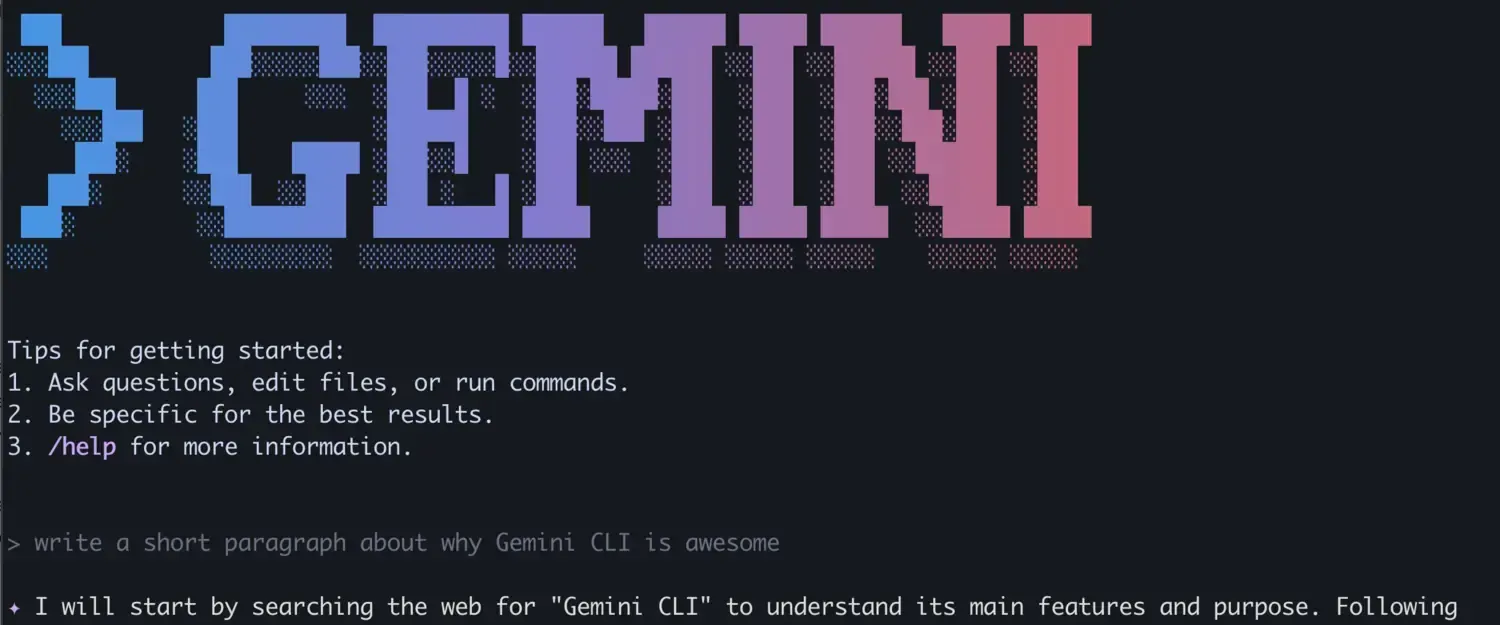I’ve been curious for a while about AI tools that can be used from the command line. While there are a few custom tools out there, the game-changer for me was the release of Gemini CLI . The generous token limits on the free plan were particularly appealing.
However, there’s one aspect I’m not fond of: it’s built on Node.js. The npm ecosystem is frequently targeted by supply chain attacks123, and I prefer not to clutter my system with Node and its many packages.
My solution was to run it in a Docker container. Since the official project doesn’t provide a Docker image and community-published ones aren’t always up-to-date, I did what I often do in these situations: I built my own and tailored it to my workflow.
I started a new project on GitHub to host the solution. This project automatically builds a Docker image with the latest version of Gemini CLI and Node, with weekly updates. If I encounter issues with a specific version, I can easily revert to a previous one. For me, this is much simpler than managing npm dependencies directly.
The simplest way to check it is:
docker run -ti --rm tgagor/gemini-cli --version
Recommended Setup
The best way to use this image is to create a shell function that handles the necessary mount points and permissions. Add the following function to your ~/.bash_aliases or ~/.zsh_aliases:
function gemini {
local tty_args=""
if [ -t 0 ]; then
tty_args="--tty"
fi
docker run -i ${tty_args} --rm \
-v "$(pwd):/home/gemini/workspace" \
-v "$HOME/.gemini:/home/gemini/.gemini" \
-e DEFAULT_UID=$(id -u) \
-e DEFAULT_GID=$(id -g) \
tgagor/gemini-cli "$@"
}
This setup does the following:
- Mounts your current directory into
/home/gemini/workspaceinside the container. - Persists your Gemini CLI configuration between runs by mounting
~/.gemini. - Aligns the container’s user permissions with your local user’s to prevent file ownership problems.
- Correctly handles TTY for interactive sessions, allowing you to run it as an interactive command or pipe files to it.
Usage
Now I can call it as a native command:
# Get help
gemini --help
# Process a local file
gemini your-prompt-file.txt
# Pipe file as context
cat doc.md | gemini -p "Correct grammar"
# Use interactive mode
gemini
More commands you can find in official docs .